|
|
|
|
M337xFD/M337xHD/M387xFD/M387xFW/M387xHD/M407xFD/M407xFR/M407xHR
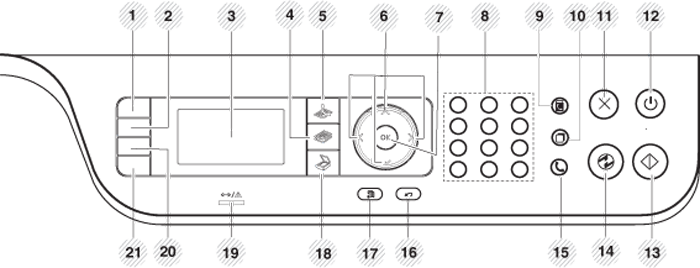
|
1 |
|
Allows you to copy both sides of an ID card like a driver’s license on a single side of paper (see ID card copying). |
||
|
2 |
|
Adjusts the brightness level to make a copy for easier reading, when the original contains faint markings and dark images. |
||
|
Configures the wireless network connection easily without a computer (see Wireless network setup). |
||||
|
3 |
Display screen |
Shows the current status and prompts during an operation. |
||
|
4 |
Copy |
|
Switches to Copy mode. |
|
|
5 |
Fax |
|
Switches to Fax mode. |
|
|
6 |
Arrows |
Scroll through the options available in the selected menu, and increase or decrease values. |
||
|
7 |
|
Confirms the selection on the screen. |
||
|
8 |
Dials a number or enters alphanumeric characters (see Understanding keypad). |
|||
|
9 |
|
|
Allows you to store frequently used fax numbers or search for stored fax numbers (see Storing email address or Setting up the address book). |
|
|
10 |
|
|
Redials the recently sent fax number or received caller ID in ready mode, or inserts a pause(‐) into a fax number in edit mode (see Redialing the fax number). |
|
|
11 |
|
|
Stops current operation. |
|
|
12 |
|
|
Turns the power on or off, or wakes up the machine from the power save mode. If you need to turn the machine off, press this button for more than three seconds. |
|
|
13 |
|
|
Starts a job. |
|
|
14 |
|
|
Goes into sleep mode. |
|
|
15 |
|
|
When you press this button, you can hear a dial tone. Then enter a fax number. It is similar to making a call using speaker phone. |
|
|
16 |
|
|
Sends you back to the upper menu level. |
|
|
17 |
|
|
Enters Menu mode and scrolls through the available menus (see Menu overview). |
|
|
18 |
Scan |
|
Switches to Scan mode. |
|
|
19 |
Indicates the status of your machine (see Understanding the status LED). |
|||
|
20 |
You can reduce or enlarge the size of a copied image from 25% to 400% when you copy original documents from the scanner glass. (see Reduced or enlarged copy). |
|||
|
Allows you to directly print files stored on a USB memory device when it is inserted into the USB port on the front of your machine. |
||||
|
21 |
Turn on the Eco mode to reduce toner consumption and paper usage when pc‐printing and copying only (see Eco printing). |
|||
|
[a] M387xFW only. [b] M337xFD/ M337xHD only. [c] M387x/ M407x series only. |
||||
M407xFX
|
|
|
|
When using the touch screen, only use your finger. Sharp objects can damage the screen. |
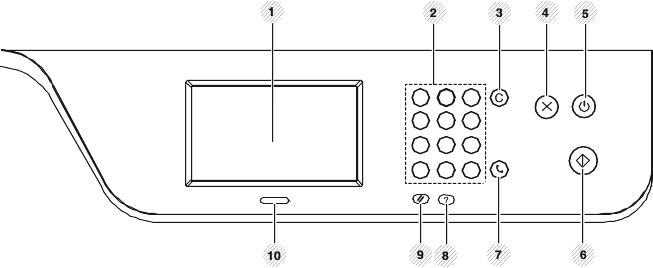
|
1 |
Touch screen |
Displays the current status and allows you to access available menus (see Introducing the touch screen). |
|
|
2 |
Dials a number or enters alphanumeric characters (see Understanding pop‐up keyboard). |
||
|
3 |
|
Deletes characters in the edit area. |
|
|
4 |
|
|
Stops an operation at any time. |
|
5 |
|
|
Turns the power on or off, or wakes up the machine from the power save mode. If you need to turn the machine off, press this button for more than three seconds. |
|
6 |
|
|
Starts a job. |
|
7 |
|
|
When you press this button, you can hear a dial tone. Then enter a fax number. It is similar to making a call using speaker phone. |
|
8 |
|
Gives detailed information about this machine’s menus or status. |
|
|
9 |
|
Resets user setting for a job to default value. |
|
|
10 |
Indicates the status of your machine (see Understanding the status LED). |
||














