As you perform various tasks, you may need to enter names and numbers. For example, when you set up your machine, you enter your name or your company’s name, and the fax number. When you store fax numbers or email addresses in memory, you may also enter the corresponding names.
Understanding keypad
Press the button until the correct letter appears on the display. For example, to enter the letter O, press 6, labeled with MNO. Each time you press 6, the display shows a different letter, M, N, O, m, n, o and finally 6.
|
|
|
|
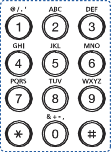
|
Key |
Assigned numbers, letters, or characters |
|---|---|
|
1 |
@ / . ’ 1 |
|
2 |
A B C a b c 2 |
|
3 |
D E F d e f 3 |
|
4 |
G H I g h i 4 |
|
5 |
J K L j k l 5 |
|
6 |
M N O m n o 6 |
|
7 |
P Q R S p q r s 7 |
|
8 |
T U V t u v 8 |
|
9 |
W X Y Z w x y z 9 |
|
0 |
& + ‐ , 0 |
|
* |
* % ˆ _ ~ ! # $ ( ) [ ] (These symbols are available when you type for network authentication.) |
|
# |
# = | ? " : { } < > ; (These symbols are available when you type for network authentication.) |
|
|
|
|
You can enter alphabet characters, numbers, diacritical marks, or special symbols using the keyboard on the home screen. This keyboard is specially arranged like a normal keyboard for better usability to the user.
Touch the input area where you need to enter alphabet characters, numbers, diacritical marks, or special symbols and the keyboard pops up on the screen.
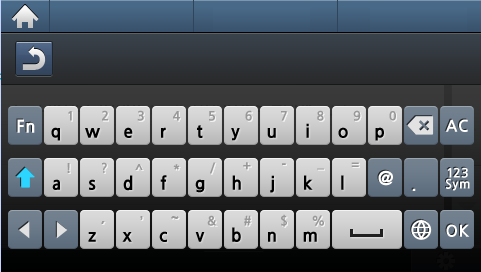
-
 Returrns to the upper menu.
Returrns to the upper menu. -
 Deletes all characters in the input area.
Deletes all characters in the input area. -
 Deletes character in the input area.
Deletes character in the input area. -
 Moves the cursor between characters in the input area.
Moves the cursor between characters in the input area. -
 Saves and closes input result.
Saves and closes input result. -
 Enters a blank between characters. Also, you
can insert a pause.
Enters a blank between characters. Also, you
can insert a pause. -
 Toggles between lowercase keys and uppercase keys.
Toggles between lowercase keys and uppercase keys. -
 Switches from the alphanumeric keyboard to the numbers or
special symbols keyboard.
Switches from the alphanumeric keyboard to the numbers or
special symbols keyboard. -
 Switches diacritical characters.
Switches diacritical characters.