The control panel provides access to various menus to set up the machine or use the machine’s functions.
M337xFD/M337xHD/M387xFD/M387xFW/M387xHD/M407xFD/M407xFR/M407xHR
|
|
|
|
Accessing the menu
-
Select the Fax, Copy, or Scan button on the control panel depending on the feature to be used.
-
Select
 () until the menu
you want appears on the bottom line of the display and press .
() until the menu
you want appears on the bottom line of the display and press . -
Press the arrows until the needed menu item appears and press .
-
If the setting item has sub menus, repeat step 3.
-
Press to save the selection.
-
Press
 ( or ) button
to return to the ready mode.
( or ) button
to return to the ready mode.
|
(see Copy feature) |
(see Copy Setup) |
(see Fax Feature) |
||||
|---|---|---|---|---|---|---|
|
‐
‐
|
‐
|
|
‐
‐ |
|
‐
‐
|
|
|
[a] Some menus may not appear on the display depending on options or models. If so, it is not applicable to your machine. [b] This option does not appear when the 2‐Up, 4‐Up, Book copy, Duplex, Auto Fit option is on or the original document is loaded in ADF (DADF). [c] This option appears only when the option is . [d] This option appears only when the option is . [e] This option appears only when the option is . |
||||||
|
(see Sending setup, |
(see Scan feature) |
(see Scan setup) |
||||
|---|---|---|---|---|---|---|
|
|
|
|
|
|
|
|
|
[a] This option may not be available depending on your country. [b] Some menus may not appear on the display depending on options or models. If so, it is not applicable to your machine. |
||||||
|
(see Print) |
(see System setup) |
||||
|---|---|---|---|---|---|
|
|
|
|
|
|
|
|
[a] Some menus may not appear on the display depending on options or models. If so, it is not applicable to your machine. [b] This is only available when Job Accounting is enabled from the SyncThru™ Web Admin Service. [c] This option only appears when small amount of toner is in the cartridge. |
|||||
|
(see Network setup) |
(see Job management) |
|
|---|---|---|
|
|
|
|
|
[a] Wired and Wireless model only (see Features by models). [b] This option is available when the optional mass storage device, optional memory or RAM Disk is installed. [c] Wireless model only (see Features by models). |
||
M407xFX
You can set menus easily using the touch screen.
|
|
|
|
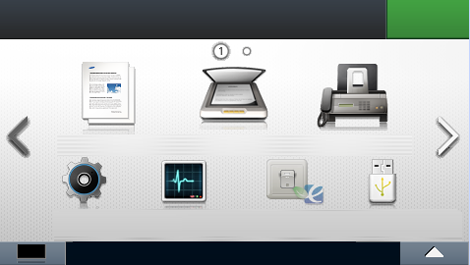
|
|
|
When you press from the display screen, the Copy screen appears which has several tabs and lots of copying options (see Copy). |
|
|
|
When you press from the display screen, the Scan screen appears which has several tabs and lots of Scanning options (see Scan). |
|
|
|
When you press from the display screen, the Fax screen appears which has several tabs and lots of Faxing options (see Fax). |
|
|
|
You can browse current machine settings or change machine values (see System setup). |
|
|
|
You can see the jobs currently running, completed job or in queue (see Job Status). |
|
|
|
You can view the eco settings (see Eco). |
|
|
|
You can enter the USB menu when USB memory is inserted into the USB memory port on your machine (see USB). |
|
|

|
You can store the printing data, print the secure page or shared folder (see Document box). |
|
|
|
You can scan an image and the scanned data will be stored in the cloud service (see Scanning with cloud service). |
|
|
|
Displays the list of jobs stored in the machine. You can delete or print the stored jobs on the list. You can also register authentication methods to print stored jobs (see Secure release). |
|
Option Settings |
|
You want to customize the option settings including darkness, original type, and more. |
|
Toner Status |
|
You can see the toner status. |
|
Arrows |
You can scroll through the options available in the selected menu, and increase or decrease values. |
|
|
Back |
|
You can go back to the previous screen. |
|
|
You can select the LCD brightness, language and you can edit home menu. |
|
|
(see Copy) |
|||
|---|---|---|---|
|
|
|
|
|
|
[a] This is an optional feature. [b] This option appears only when the option is . |
|||
|
(see Scan) |
||||
|---|---|---|---|---|
|
|
|
|
|
|
|
[a] This option appears only when the option is PDF type. |
||||
|
(see Fax) |
||
|---|---|---|
|
|
|
|
|
(see System setup) |
|||
|---|---|---|---|
|
|
|
|
|
|
[a] This is an optional feature. [b] This is only available when Job Accounting is enabled from the SyncThru™ Web Admin Service. [c] Some menus may not appear on the display depending on options or models. If so, it is not applicable to your machine. |
|||
|
(see System setup) |
|||
|---|---|---|---|
|
|
|
|
|
|
[a] This option only appears when small amount of toner is left in the cartridge. [b] You need to enter a password to enter this menu. The default password is . |
|||
|
(see Job Status) |
(see Eco) |
(see USB) |
(see Document box) |
|
|---|---|---|---|---|
|
|
|
|
|
|
|
[a] If you set the eco mode on with a password from the SyncThru™ Web Service ( tab > > > ) or Samsung Easy Printer Manager ( > ), the message appears. You have to enter the password to change the eco mode status. |
||||
|
(see Scan to cloud) |
(see Secure release) |
|---|---|
|
|
|
|
[a] You can change the default login window from the SyncThru™ Web Service. |
|




