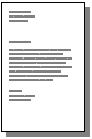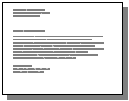|
|
|
|
Some menus may not appear in the display depending on options or models. If so, it is not applicable to your machine (see Menu overview). |
To change the menu options:
-
Press
 () > on the control panel.
() > on the control panel. -
For the model with a touch screen, press
 () > > > on the touch screen.
() > > > on the touch screen.
|
Item |
Description |
|---|---|
|
|
Selects the direction in which information is printed on a page. |
|
|
You can set the machine to print on both sides of paper. |
|
|
You can enter the number of print using the number keypad. |
|
|
Sets the resolution option. The higher the setting, the sharper printed characters and graphics. |
|
|
Prints text darker than on a normal document. |
|
|
It allows user to enhance sharpness of text and graphics for improving readability. |
|
|
The printer detects the printing data from computer whether a page is empty or not. You can set to print or skip the blank page. |
|
|
Allows you to append the required carriage return to each line feed, which is useful for Unix or DOS users. |
|
|
Sets the emulation type and option.
|