Using USB memory device
This chapter explains how to use a USB memory device with your machine.
About USB memory
USB memory devices are available with a variety of memory capacities to give you more room for storing documents, presentations, downloaded music and videos, high resolution photographs or whatever other files you want to store or move.
You can do the following tasks on your machine by using a USB memory device.
-
Print data stored on a USB memory device
-
Format the USB memory device
-
Check the available memory space
Plugging in a USB memory device
The USB memory port on the front of your machine is designed for USB V1.1 and USB V2.0 memory devices. Your machine supports USB memory devices with FAT16/FAT32 and a sector size of 512 bytes.
Check your USB memory device’s file system from your dealer.
You must use only an authorized USB memory device with an A plug connector.
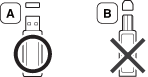
Use only a metal-shielded USB memory device.

Only use a USB memory device that has obtained compatibility certification; otherwise, the machine might not recognize it.
Insert a USB memory device into the USB memory port on your machine.

|
|
|
|
You can directly print files stored on a USB memory device.
File is supported by Direct Print option.
-
PRN: Only files created by provided driver with your machine are compatible. PRN files can be created by selecting the check box when you print a document. The document will be saved as a PRN file, rather than printed on paper. Only PRN files created in this fashion can be printed directly from USB memory device.
-
TIFF: TIFF 6.0 Baseline
-
JPEG: JPEG Baseline
-
PDF: PDF 1.7 and below
-
XPS: XML Paper Specification 1.0
To print a document from a USB memory device:
Insert a USB memory device into the USB memory port on your machine, and then press > on the control panel.
You can delete image files stored on a USB memory device one by one or all at once by reformatting the device.
|
|
|
|
If you see [+] or [D] in the front of a folder name, there are one or more files or folders in the selected folder. |
|
|
|
|
After deleting files or reformatting a USB memory device, files cannot be restored. Therefore, confirm that you no longer need the data before deleting it. |
To delete, format, or check space image files stored from a USB memory device:
Insert a USB memory device into the USB memory port on your machine, and then press > > , , or .